User Account Access
When a user requests an activation key, you should ALWAYS make sure they do not already have an existing account.
Note: A user may show as not having an existing active account but could instead have a disabled account. More on this below.
Path: Census > People > Demographics tab.
Scroll down to the ‘Person Identifiers’ section and any active user account(s) should be listed next to “Portal Username.”
If this field indicates that the parent has “No Active Portal Account,” then proceed in doing a user search using the parent’s name:
Click on Search, select ‘User’ from the dropdown list, and enter the first three letters of the user’s last name, a comma, and the first three letters of their first name
Ex: Searching for Kyle Test’s account:
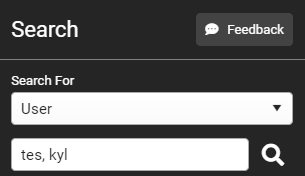
If there are no matches, then it is safe to assume that the user does not have an existing account
-
At this point, you can share their “activation key” which is located under the ‘Person Identifiers’ section in the Census > Demographics tab.
If you get matches and the username appears with a parentheses that says 'Disabled', the user’s account is disabled:
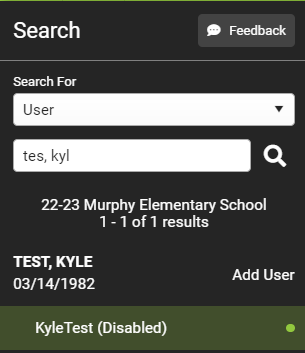
If you are certain that the account belongs to the user requesting access, you can re-enable their account by unchecking the “Disabled” box and clicking ‘Save’
Once this is done, press the magnifying icon again:
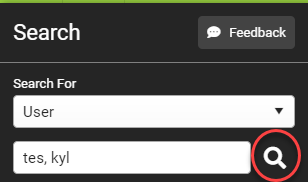
The username should now be populate without the parentheses, indicating the account is now active:
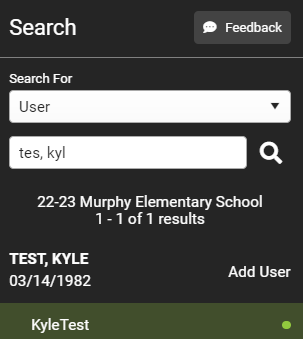
From here, you can assist the parent in accessing their account by resetting their password if needed. Otherwise, let them know that their account has been re-enabled.