How to Print from a Staff iPad
Print from your Staff iPad
Notes:
Printing is available from web browsers and select applications.
This document will cover web browsers, although the process should be very similar for apps that support printing. Please see your building's Instructional Technology Specialist for assistance with specific applications.
If you need assistance adding printers to your iPad, please see the article "Add Printers to your iPad."
1. Open your preferred browser (Safari or Chrome) and tap on the Share button:

2. On the pop-up menu scroll down and tap on “Print”

3. This will launch the Print Options. Tap on Printer to select a Printer.
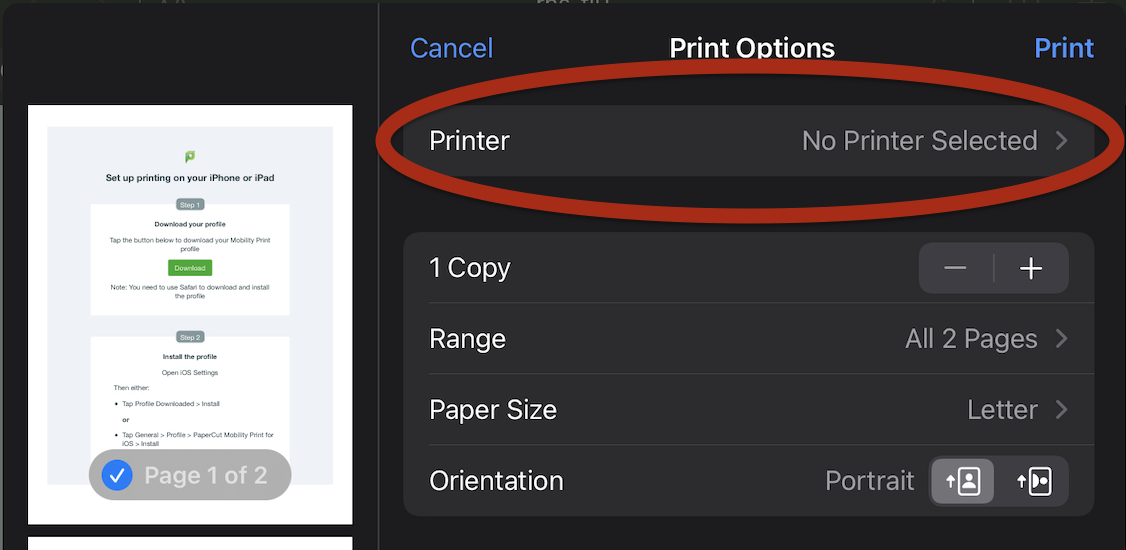
4. Tap on the Printer or Copier you want to print to. In this case I have selected BES-KM-SECURE

5. You should receive a prompt requesting your credentials. These are the same as your computer login credentials.

6. Once you have entered your credentials, tap “OK.” Then tap “Print” to send the document to whichever copier or printer you selected.

Important Notes:
The first time you add a copier or printer you will need to type in your credentials. After this, they will be stored in the keychain and for that specific printer/copier you won’t need to type them in anymore.
Only select the Copiers and Printers that you have added. The name is typically capitalized and more importantly you will notice the small lock icon following the printer name.