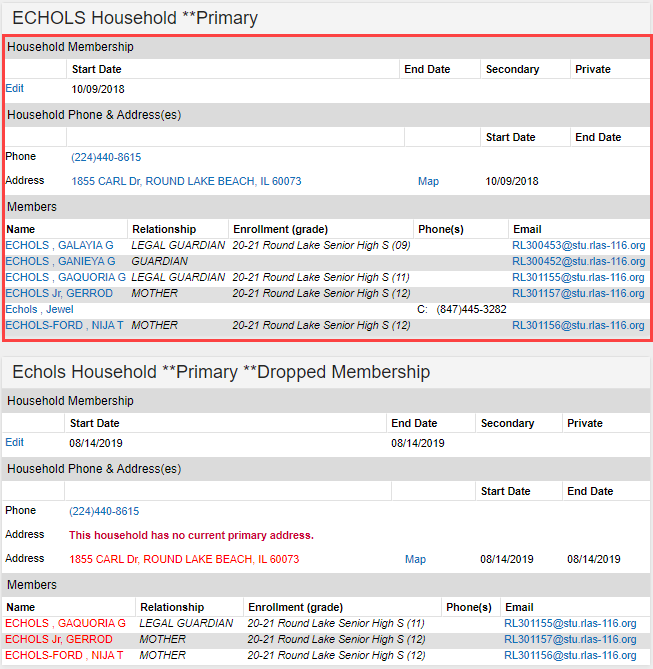How to merge (consolidate) similar Households
DISCLAIMER: This is only one of a couple of ways of accomplishing this.
NOTE: By "Merging" I mean consolidating any data from the other households into the accurate one so that all information is retained.
Step 1: Pull up the person (Census > People > Households) who has been identified as having households that need merging (consolidating).
Step 2: Identify which household is the accurate one that the others will be merged (consolidated) into.
- Typically, the historical household (the household with the oldest membership start-date) should be kept for our records and the others merged into that one.
Below is an example of a person with two primary households that need to be merged (consolidated), as well as for the rest of the family. The household with the outlined membership start date of 10/09/2018 is the historical one and is the one that will be kept. We'll call that Household 1 for this example. Household 2 is the household that will be merged (consolidated) into Household 1.
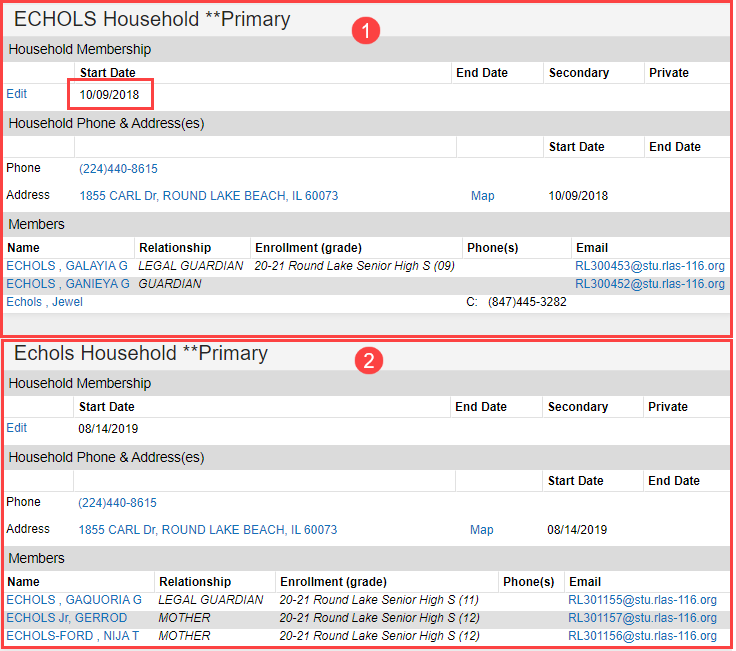
Now we will start consolidating any missing data from Household 2 to Household 1. Because Household 1 and Household 2 appear to be duplicated (identified by having the same phone number and primary address), a lot of the information is already present in the historical household.
Step 3: To start, we will end-date the person's membership to Household 2, using the same values as the start-date. Because their original membership start-date to Household 1 is 10/18/2018, we don't need to add the 08/14/2019 membership start-date to it as that is included by not having an end-date on the original.
- The best way to accomplish this is to click on the blue phone number link within the Household - this will take you to the Household information screen, in which you will click on the Members tab and be able to view and edit all the current memberships.
Blue Phone Number Link:
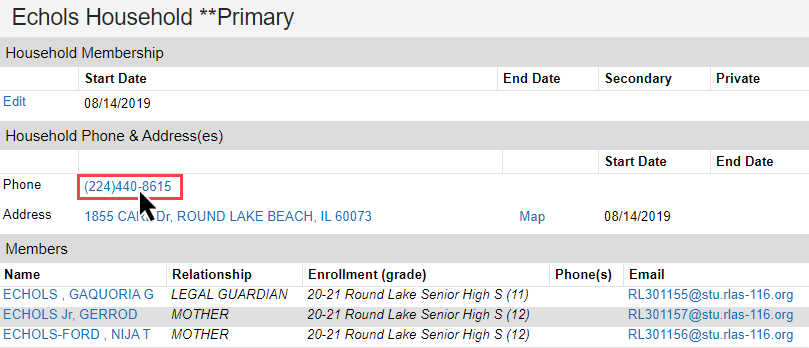
Members tab within Household Information:
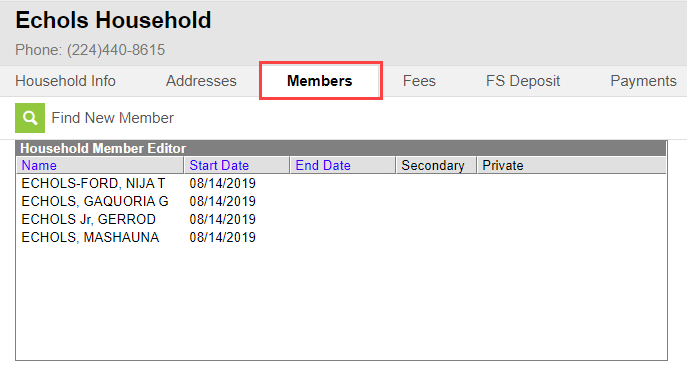
- When you end-date a membership, the following popup will appear asking about the household relationships. Click the Keep the relationships option, then click Ok.

- Repeat this step for any of the Household 2 members that should be a part of Household 1.
Step 4: The same goes for the address start-date as there were not any interruptions to this membership. The end-date value should match the start-date value. The membership start-date of 08/14/2019 is included in the original membership by it not having an end-date.
- This can be easily accessed via the blue phone number link, then clicking the Addresses tab.
Below is a screenshot showing Household 2 now that all the memberships have been end-dated.
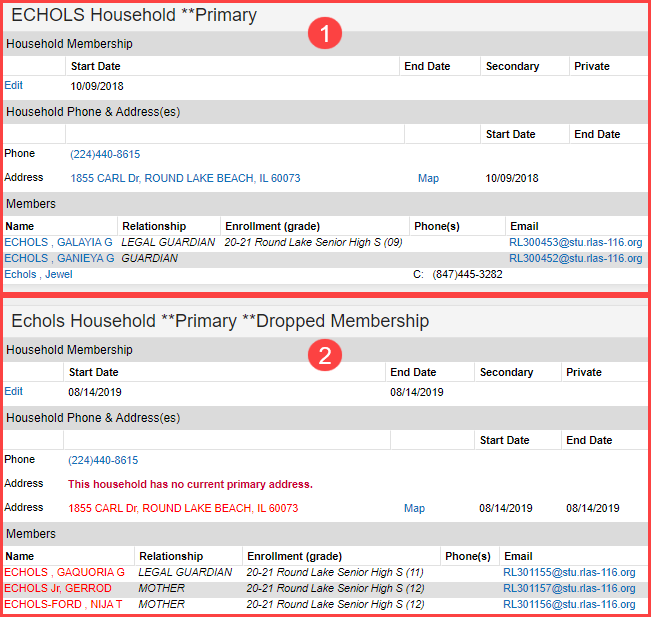
Now that all the memberships to Household 2 have been end-dated, we will begin replicating them in Household 1.
Step 5: In Household 1, click on the blue phone number link and then click on the Members tab. Then, click on Find New Member.
- Search for the people that should be added to this household and give them the same start-date and checkboxes as they had in Household 2.
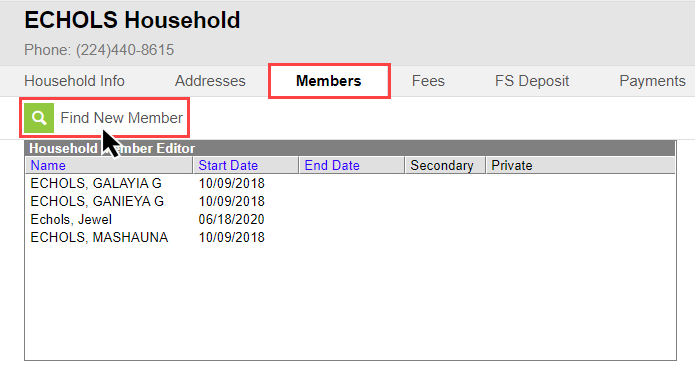
Step 6: The same goes for any addresses that are missing from Household 1. Be sure to include the same start date, end-dates (if applicable), and checkboxes that are present in Household 2.
Below is a screenshot of Household 1 after the missing members have been added.
Now that the households have been consolidated, Household 2 can be removed by IT (Please submit a ticket for this).